Open EML File
Information, tips and instructions
Tools to open EML files
In this article we will talk about the various tools that can be used to open and work with EML files. As we know, EML files are rather uncommon for an average user, however, there are a variety of tools that can be used for proper EML file handling.
One of the most reliable ways is the use of email clients. EML files are essentially emails in the form of an archive. Microsoft Outlook, Outlook Express, Windows Live Mail and Thunderbird are all able to work with EML files. In most recent versions of these programs, EML file extension will be automatically registered in the operating system so that double click on the file in Windows Explorer of Mac OS Finder will open it in the corresponding application.
When you open the EML file in an email client, you can download any attachment that is included in the file, as well as view the email in the appropriate format and with all included images.
Mozilla Thunderbird
Mozilla Thunderbird is the popular email client created by the manufacturer of the no less popular Firefox web browser. The interface is very friendly and not only allows you to open the .EML files but also download the attachments that the email has.
As we said before, just double click on the file to launch the application in your operating system. If this doesn't work and the EML extension is not registered in the operating system, you can also do it from Thunderbird interface as follows:
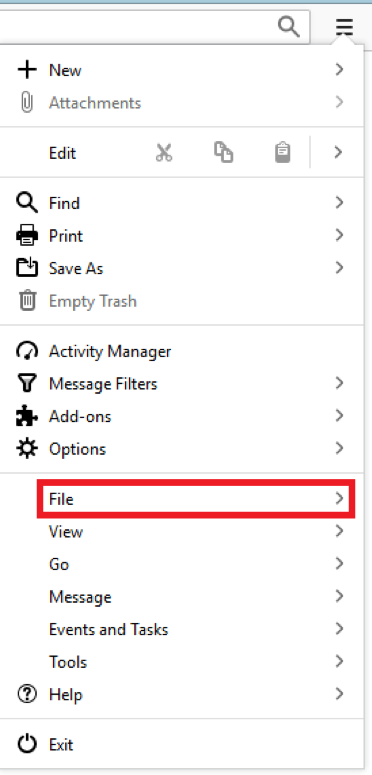
Then, click on the ‘File’ and this will appear:
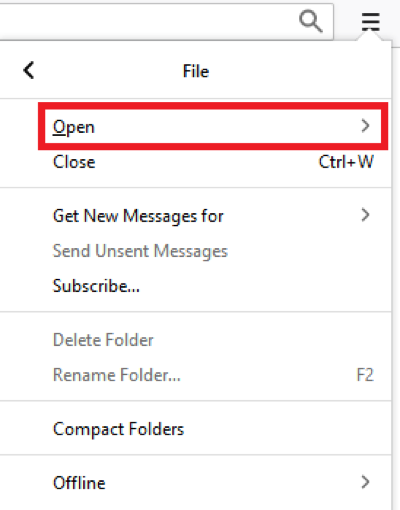
Clicking on the ‘Open’ will display the next options:
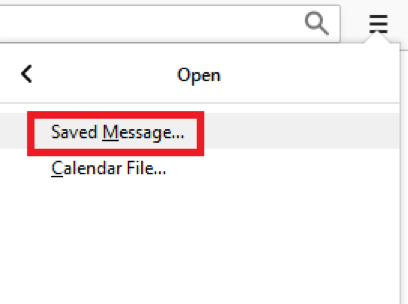
It will open an Open Message window that comes with .EML file extension by default. If not, you can display the whole list by clicking on it and search for the extension to filter out the EML files inside the folder:
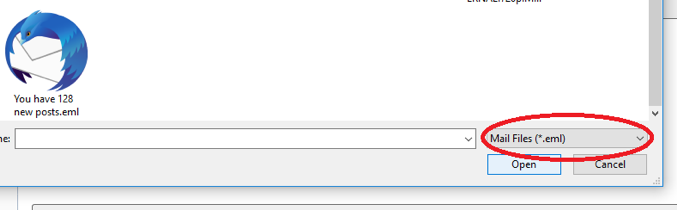
This way you can easily open any EML file with the Thunderbird program.
Microsoft Outlook
Microsoft Outlook is the most popular email client among Microsoft Windows and Microsoft Office users. Unlike Mozilla Thunderbird, this software doesn´t register the EML file extenson by default, so we have to register it manually as follows:
1. Open the Notepad.
2. Copy the following text:
Windows Registry Editor Version 5.00
[HKEY_CLASSES_ROOT\.eml]
@="Outlook.File.eml"
[HKEY_CLASSES_ROOT\.eml\OpenWithProgids]
"Outlook.File.eml"=""
[HKEY_CLASSES_ROOT\Outlook.File.eml]
@="E-mail Message"
"EditFlags"=hex:00,00,00,00
[HKEY_CLASSES_ROOT\Outlook.File.eml\shell]
@="Open"
[HKEY_CLASSES_ROOT\Outlook.File.eml\DefaultIcon]
@="\"C:\Program Files (x86)\Microsoft Office\Office12\Outlook.exe\",10″
[HKEY_CLASSES_ROOT\Outlook.File.eml\shell\Open]
[HKEY_CLASSES_ROOT\Outlook.File.eml\shell\Open\command]
@="\"C:\Program Files (x86)\Microsoft Office\Office12\Outlook.exe\" /eml \"%1\""
[HKEY_LOCAL_MACHINE\SOFTWARE\Classes\.eml]
@="Outlook.File.eml"
[HKEY_LOCAL_MACHINE\SOFTWARE\Classes\.eml\OpenWithProgids]
"Outlook.File.eml"=""
[HKEY_LOCAL_MACHINE\SOFTWARE\Classes\Outlook.File.eml]
@="E-mail Message"
"EditFlags"=hex:00,00,00,00
[HKEY_LOCAL_MACHINE\SOFTWARE\Classes\Outlook.File.eml\shell]
@="Open"
[HKEY_LOCAL_MACHINE\SOFTWARE\Classes\Outlook.File.eml\DefaultIcon]
@="\"C:\Program Files (x86)\Microsoft Office\Office12\Outlook.exe\",10″
[HKEY_LOCAL_MACHINE\SOFTWARE\Classes\Outlook.File.eml\shell\Open]
[HKEY_LOCAL_MACHINE\SOFTWARE\Classes\Outlook.File.eml\shell\Open\command]
@="\"C:\Program Files (x86)\Microsoft Office\Office12\Outlook.exe\" /eml "\%1\""
[HKEY_LOCAL_MACHINE\SOFTWARE\Clients\Mail\Microsoft Outlook\Capabilities\FileAssociations]
".eml"="Outlook.File.eml"
Replace C:\Program Files (x86)\Microsoft Office\Office12\Outlook.exe with the path where your Outlook executable is installed.
3. Save the notepad file with the extension ".reg"
4. Double-click on the file you just created, and Windows operating system will insert this code into the registry.
5. Restart the computer
Once the PC has restarted just double click on the EML file and it will launch the Microsoft Outlook application.
If you have problems opening the EML files, we dedicated a full article to the Troubleshooting.
| EML Quick Info | |
|---|---|
 Email message in RFC-822 format Email message in RFC-822 format | |
| MIME Type | |
 message/rfc822 message/rfc822
| |
| Opens with | |
 Mozilla Thunderbird Mozilla Thunderbird | |
 Microsoft Outlook Express Microsoft Outlook Express | |
 Microsoft Outlook Microsoft Outlook | |
 EncryptoMatic EML Viewer EncryptoMatic EML Viewer | |
 EML Viewer EML Viewer |
